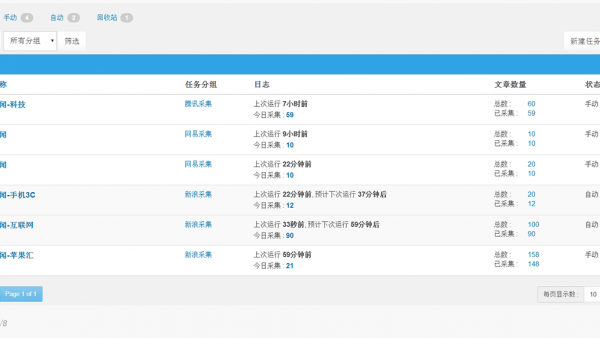源码
Swift如何纯代码实现时钟效果
源码
2018-05-02
2.60K
在刚开始学习iOS开发时,我制作了OneClock,它除了使用最多的翻页时钟效果,还拥有最常见的时钟样式。 今天用一个很简单的方式为大家展示如何实现时钟效果。
1.分别创建时针、分针、秒针
2.随着时间改变进行对应旋转
一、创建时针、分针、秒针
分别创建三个指针的同时,我们初始化了他们的位置,也就是在12点的方向。 这里我只贴出创建的代码,在使用的过程中可以根据需要进行放置。其中hourLength、minuteLength、secondLength分别代表三个指针的长度,在实际使用中根据页面情况进行调整大小。
//创建一个时针VIEW let hourView:UIView! = UIView.init() hourView.center = self.view.center hourView.layer.bounds = CGRect(x: 0, y: 0, width: 2, height: hourLength) hourView.backgroundColor = PolarTheme.bottomColor hourView.layer.anchorPoint = CGPoint(x: 1, y: 1) hourView.layer.cornerRadius = 1 self.hourView = hourView self.view.addSubview(self.hourView) //创建一个分针VIEW let minuteView:UIView! = UIView.init() minuteView.center = self.view.center minuteView.layer.bounds = CGRect(x: 0, y: 0, width: Int(1.5), height: Int(minuteLength)) minuteView.backgroundColor = PolarTheme.bottomColor minuteView.layer.anchorPoint = CGPoint(x: 1, y: 1) self.minuteView = minuteView self.view.addSubview(self.minuteView) //创建一个秒针VIEW let secondView:UIView! = UIView.init() secondView.center = self.view.center secondView.layer.bounds = CGRect(x: 0, y: 0, width: 1, height: secondLength) secondView.backgroundColor = PolarTheme.topColor secondView.layer.anchorPoint = CGPoint(x: 1, y: 1) self.secondView = secondView self.view.addSubview(self.secondView)
二、时间跟踪器
创建指针只是时钟的第一步,之后我们需要用时间来改变对应的指针位置。所以在创建指针之后,我们需要紧跟着一个时间监视器,通过move函数来调整指针方向。 先定义Timer
var timer:Timer!
再为Timer绑定函数,时间间隔为0.2秒执行一次move
timer = Timer.scheduledTimer(timeInterval: 0.2,target:self,selector:#selector(PolarViewController.move),userInfo:nil,repeats:true)
三、改变指针位置
实现原理是,先在函数move()中定义每个指针旋转的大小,再进行周期性刷新位置。
func move(){
var angleSecond:CGFloat = CGFloat(Double.pi * 2/60.0)
var angleMinute:CGFloat = CGFloat(Double.pi * 2/60.0)
var angleHour:CGFloat = CGFloat(Double.pi * 2/12.0)
//当前时间 let date = Date() let calendar = NSCalendar.current let secondInt = CGFloat(calendar.component(.second, from: date)) let minuteInt = CGFloat(calendar.component(.minute, from: date)) let hourInt = CGFloat(calendar.component(.hour, from: date))
//计算旋转角度
angleSecond = angleSecond * secondInt
angleMinute = angleMinute * minuteInt + angleSecond/60.0
angleHour = angleHour * hourInt + angleMinute/60.0
//保持中心点
self.secondView.center = self.view.center
self.minuteView.center = self.view.center
self.hourView.center = self.view.center
//旋转各自的角度
self.secondView.transform = CGAffineTransform(rotationAngle: angleSecond)
self.minuteView.transform = CGAffineTransform(rotationAngle: angleMinute)
self.hourView.transform = CGAffineTransform(rotationAngle: angleHour)
}
四、手机旋转后的页面刷新
最后增加在旋转模式下的自动刷新,帮助修正显示。
override func willRotate(to toInterfaceOrientation: UIInterfaceOrientation, duration: TimeInterval) {
move()
}

GitHub:OneSwift - iOS Tips Based On Swift
微博:xDEHANG
本文由 投稿者 创作,文章地址:https://blog.isoyu.com/archives/swiftruhechundaimashixianshizhongxiaoguo.html
采用知识共享署名4.0 国际许可协议进行许可。除注明转载/出处外,均为本站原创或翻译,转载前请务必署名。最后编辑时间为:5 月 2, 2018 at 10:27 下午